Do you know how to resize photos in Google Chrome?
Everyone appreciates a good photo, especially one that can be viewed in its full original size. This is a fact that cannot be argued with. It is helpful to have a photo that has been preserved in its original size or quality, but there are some situations in which even a high-quality photograph that was taken with a smartphone or a professional-grade DSLR camera is not applicable. You are thinking that there is such a place where the original size photo does not work, and then we solve your problem.
You must have completed the online form at some point in time or another. These days, applications for everything from banking to tests are only accepted when submitted online. Everyone is required to fill out most of their forms online, whether they are applying for a passport or a voter identification card. It is also very simple to send in the online form, and the likelihood of making a mistake is practically nonexistent. Everything is working properly, but you must have experienced some difficulty at one point, specifically while uploading the image. The vast majority of websites only permit users to upload images in the KB unit and resize photos in Google Chrome.
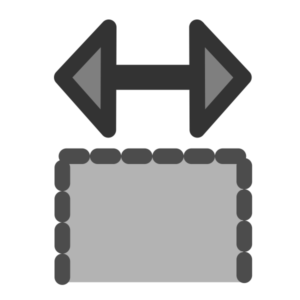
When you first start out with a fantastic image, it can be a real pain to edit it so that it’s smaller or has fewer colors. In point of fact, a higher number of pixels indicates a better image quality. Now that there are more pixels, the associated website takes up a significant amount of space; consequently, the website requests that you upload images that are either small or extremely small.
You will typically start by searching for an image on Google, after which you will navigate to a different website, upload the high-quality version of the image you want to reduce, and then download the smaller version. To tell you the truth, none of this is necessary for you to do because the web browser (in this case, Google Chrome) on which you are completing the online form makes it possible to do all of this work in a matter of seconds.
Launch Chrome on your desktop or laptop computer, then type “Webstore” into the search bar that appears. You can also type https://chrome.google.com/webstore/ into the address bar of your browser. The Chrome extension page will open as soon as you enter it and you can resize photos in Google Chrome.
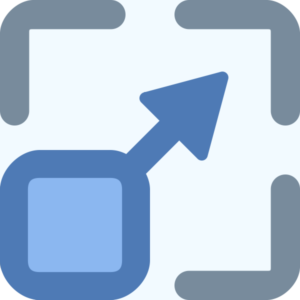
Open Image Resizer on Chrome
To resize photos in Google Chrome, you need to follow these simple steps.
1. Carry out a search for “Resizing App” in this location.
2. After that, add this app as an extension to Chrome by clicking the “Add to Chrome” button.
3. Tools for the “Resizing App” will be added to the Chrome extension, and they will be accessible from the right-hand corner of the wing, close to where you type in search terms.
4. When you click on the extension, a plus sign will appear immediately after it. Simply tap the button to upload your picture.
5. At this point, you are free to alter the size to any that you prefer.
Read More Articles:
- Is USB-C truly necessary or merely a compulsion?
- Is your WhatsApp Account Suspended? These are your Mistakes.
